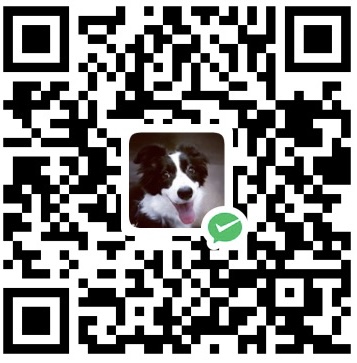主要记录比较难查找的细节的更改和调整
文章结束语
- 添加模板文件
在主题目录下\layout\_macro中新建passage-end-tag.swig文件,并添加以下内容:1
2
3
4
5
6
7<div>
{% if not is_index %}
<div style="text-align:center;color: #ccc;font-size:14px;">
-------------本文结束<i class="fa fa-paw"></i>感谢您的阅读-------------
</div>
{% endif %}
</div> - 导入模板文件
在\layout\_macro\post.swig文件中,找到:在上面代码之前添加:1
2
3{#####################}
{### END POST BODY ###}
{#####################}1
2
3
4
5<div>
{% if not is_index %}
{% include 'passage-end-tag.swig' %}
{% endif %}
</div> - 配置
在主题配置文件中添加:1
2
3# 文章末尾添加“本文结束”标记
passage_end_tag:
enabled: true
点击头像跳转到关于页面
打开 themes\next\layout_partials\sidebar\site-overview. Swig 文件,将文件最开始的这一段改成以下:
1 | <div class="site-author motion-element" itemprop="author" itemscope itemtype="http://schema.org/Person"> |
其中负责跳转的是以下:
1 | {# 点击头像跳转 #} |
文章段落折叠
对段落或者代码很长的内容,可能有折叠需求,Markdown语言支持自动折叠的功能。
段落/代码折叠示例
1 | <details> |
标签插件🏷
note 和 tab 的用法
语法:
1 | {% note [class] [no-icon] [summary] %} |
这是 info 界面
这是 warning 界面
这是 danger 界面
这是 success 界面
这是 default 界面
链接卡片 - linkgrid
用法:
1 | {% linkgrid [image] [delimiter] [comment] %} |
或者
1 | {% lg [image] [delimiter] [comment] %} |
[image]: Optional parameter. Default image URL.[delimiter]: Optional parameter. If the optional delimiter parameter is given, it is interpreted as the delimiter of items in each line.[comment]: Optional parameter. If the optional comment parameter is given, it is interpreted as the symbol to comment out a line.
举例
1 | {% linkgrid %} |
小元宵 | https://theme-next.js.org/ | 6 个月的时候的照片 | ../images/dairy. Jpg
按钮 - Button
使用方法
1 | {% button url, text, icon [class], [title] %} |
url: 绝对或相对 URLtext: 按钮文字,如果未指定图标则为必须icon: FontAwesome 图标名称(开头没有’fa-‘)。如果未指定文本,则为必需[class]: FontAwesome 类:fa-fw | fa-lg | fa-2x | fa-3x | fa-4x | fa-5X,可选参数。[title]: 鼠标悬停时的工具提示,可选参数。
注意:最好添加 <div> 标签,测试时没加 div,下面显示不完全,加上非常美观。
示例
单个按钮显示
1 | <div>{% button https://tding.top/ ,首页,home fa-fw,这是小丁的个人博客首页%}</div> |
显示效果:
多个按钮居中显示:
1 | <div class="text-center"><div>{% button https://tding.top/ ,首页,home fa-fw,这是小丁的个人博客首页%} {% button https://tding.top/movies/ ,观影,film fa-fw,豆瓣电影%} {% button https://tding.top/books/ ,阅读,book fa-fw,豆瓣读书%}</div></div> |
显示效果:
实现博客订阅
参考资料
-------------本文结束,感谢您的阅读-------------
您的支持是我最大动力~